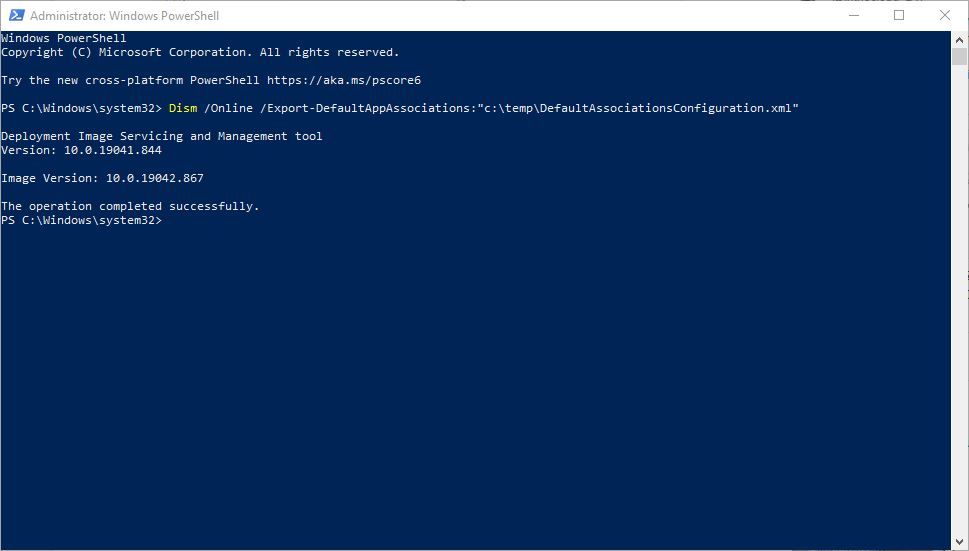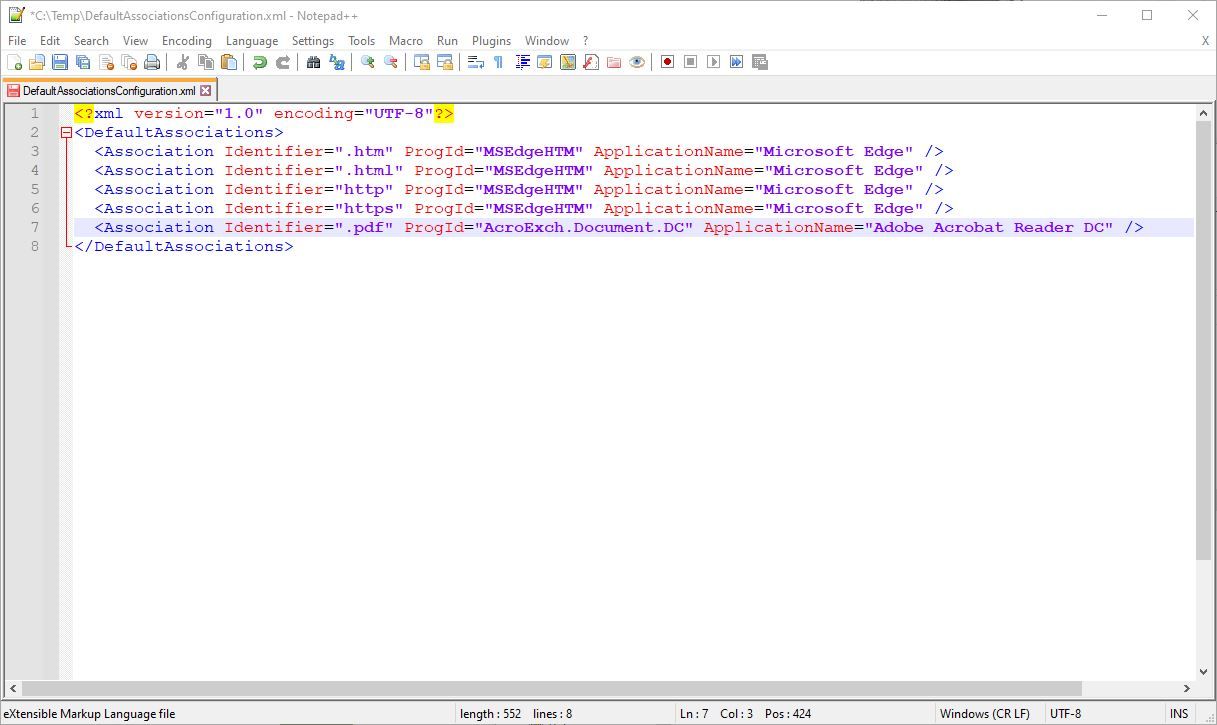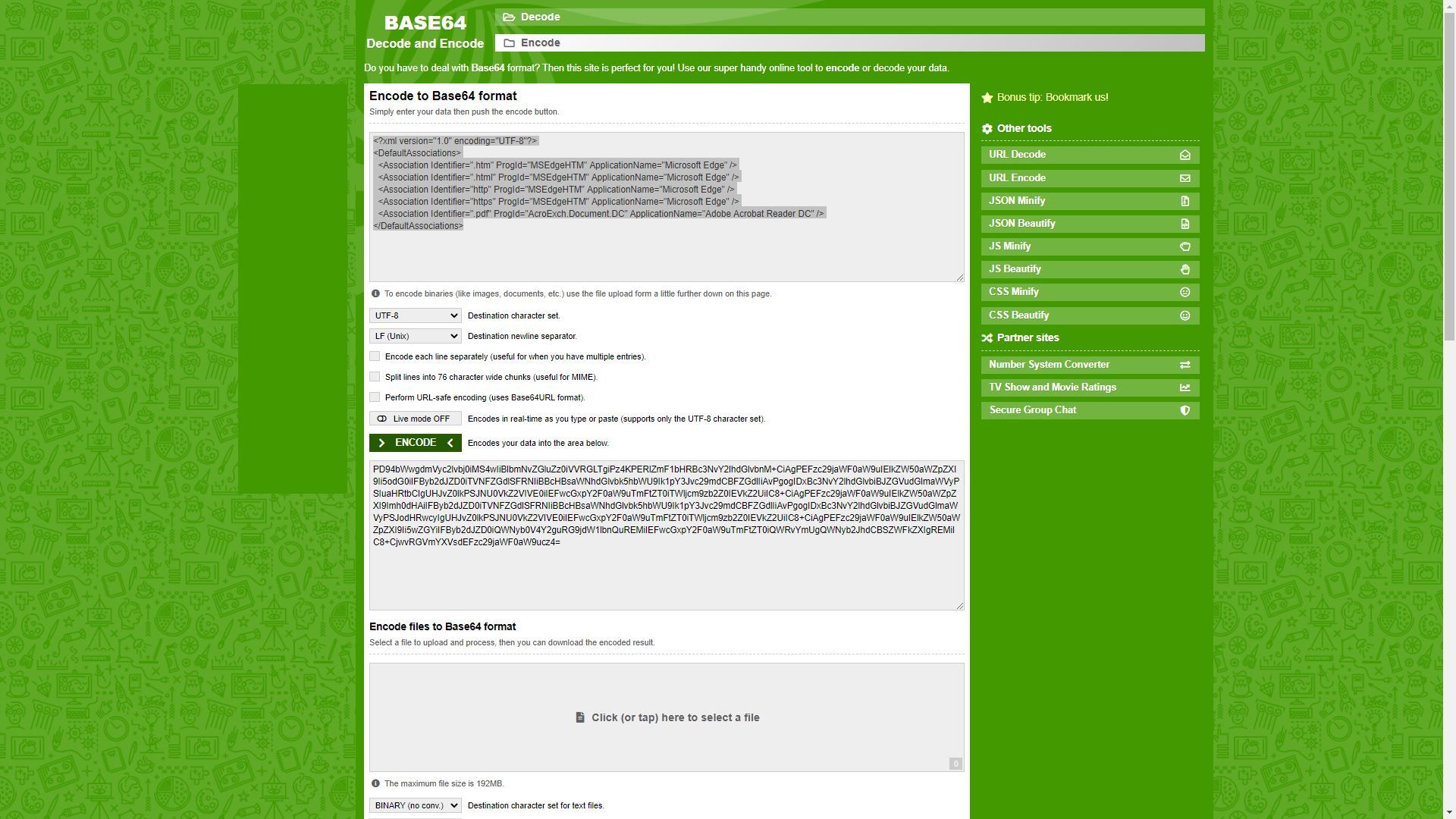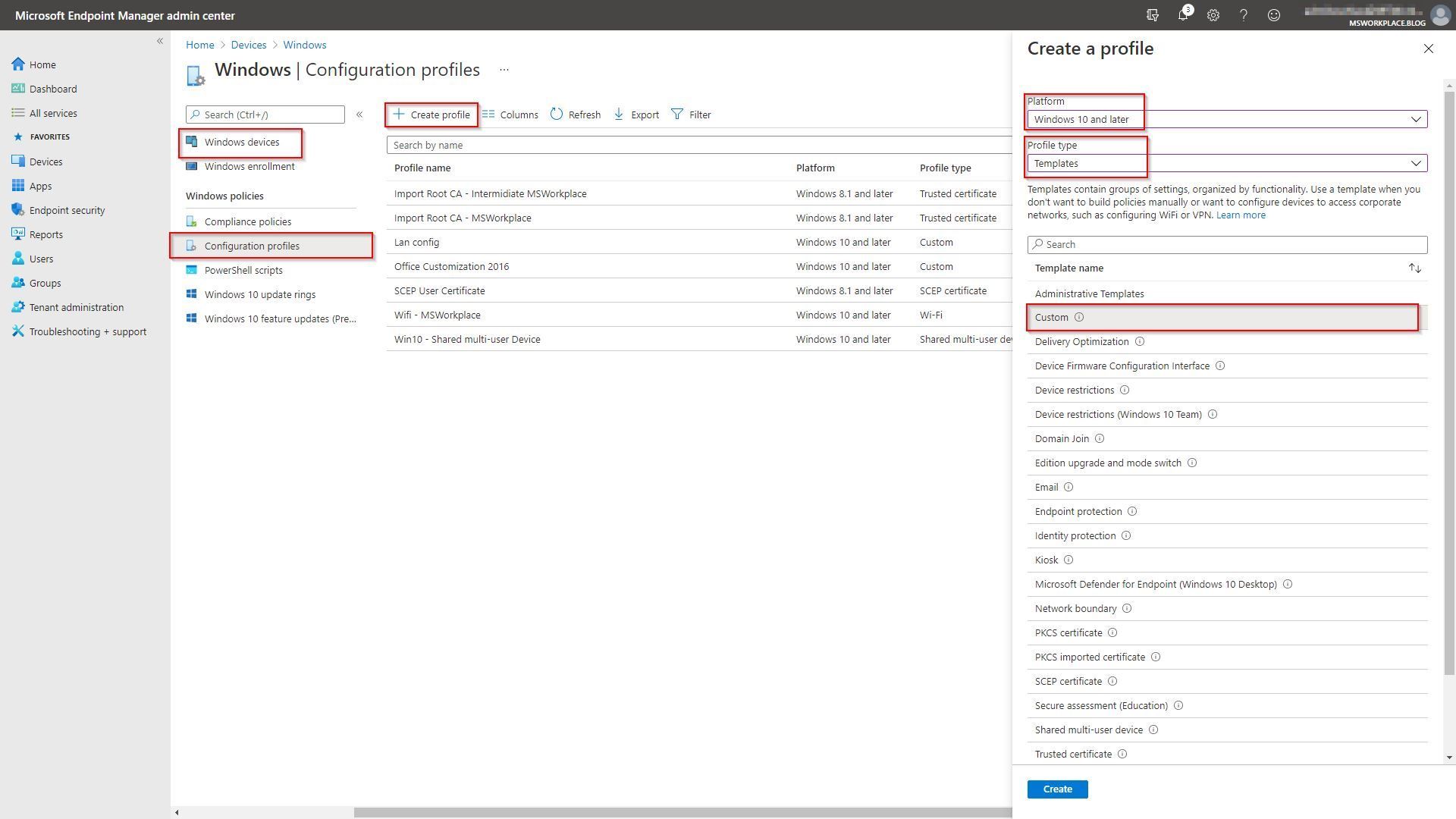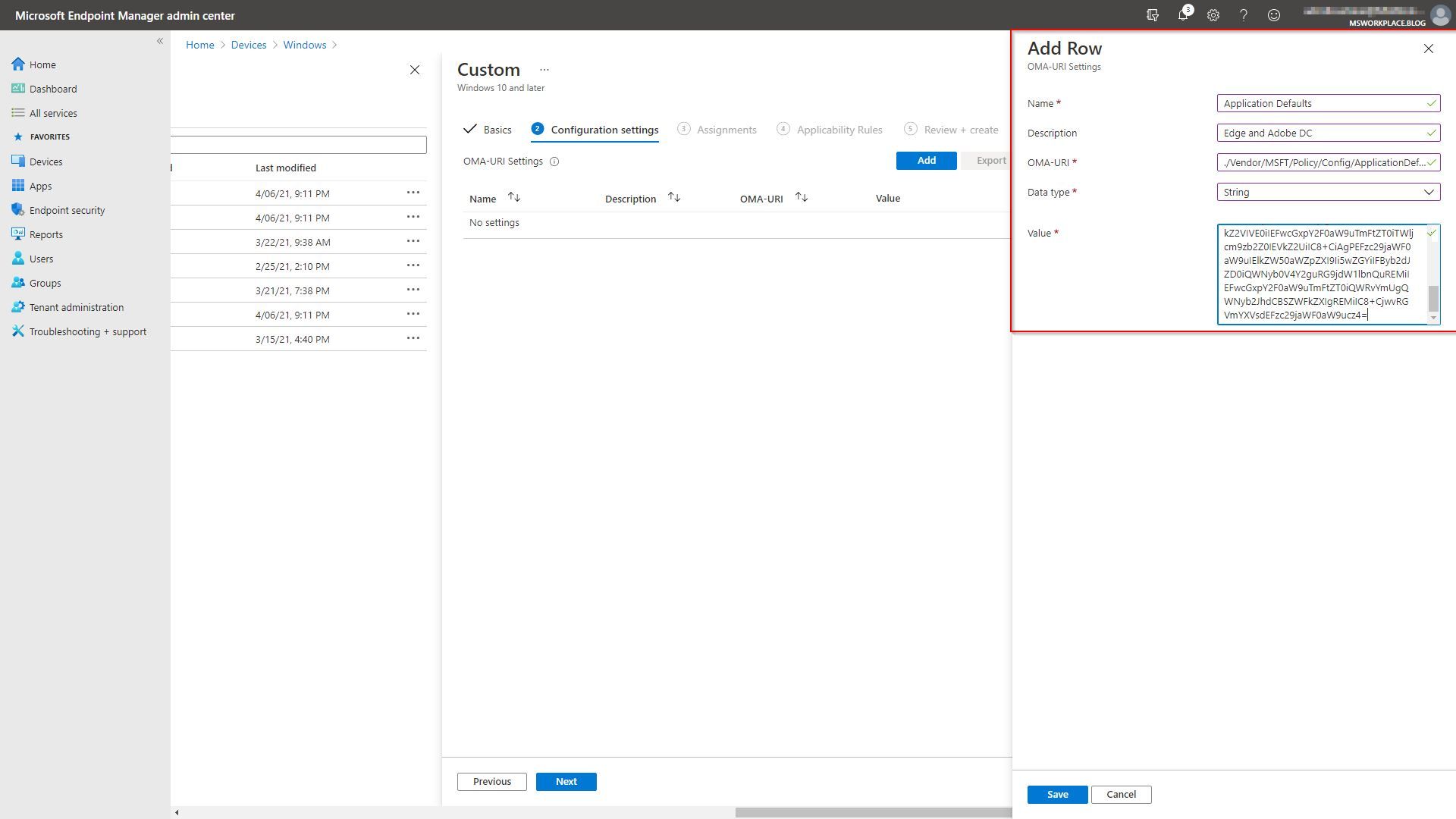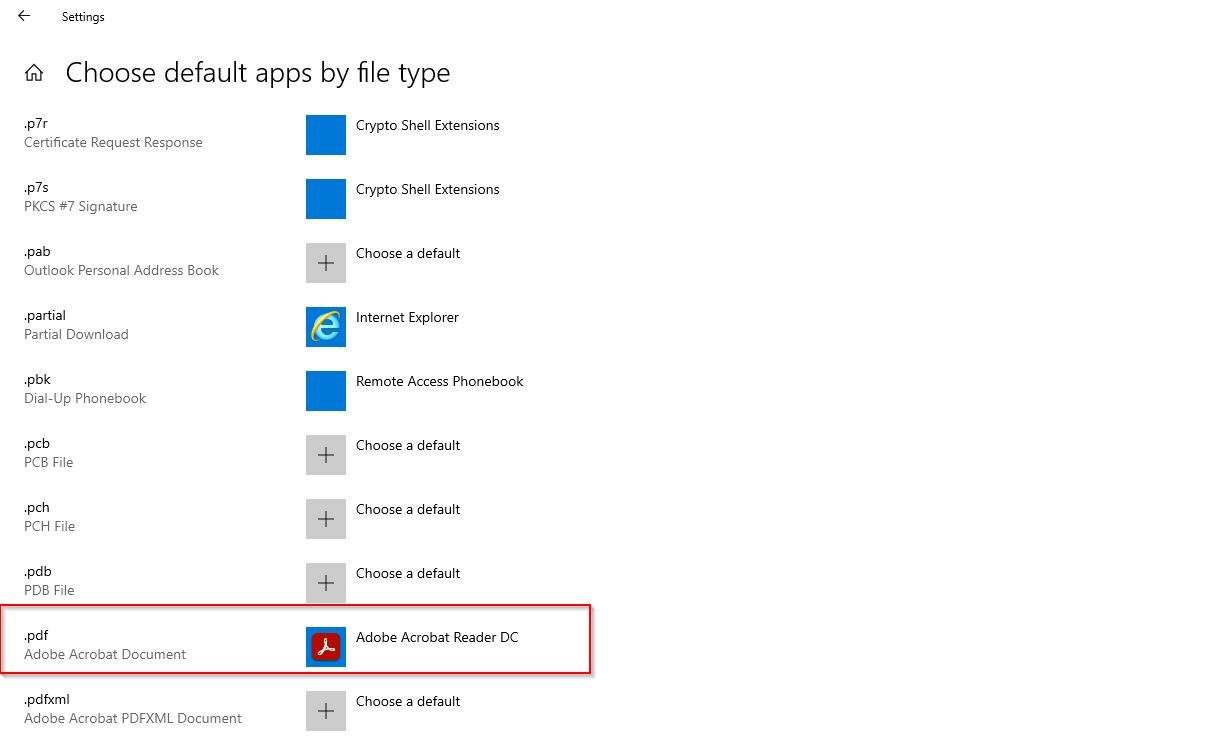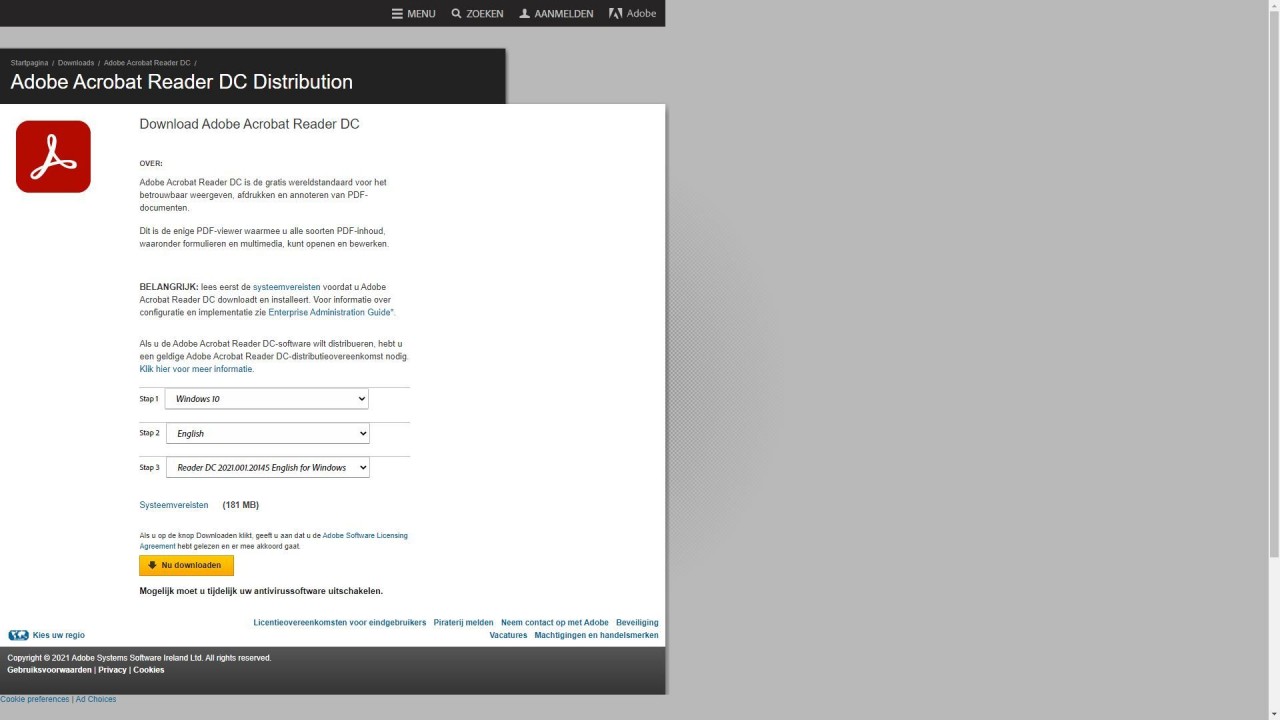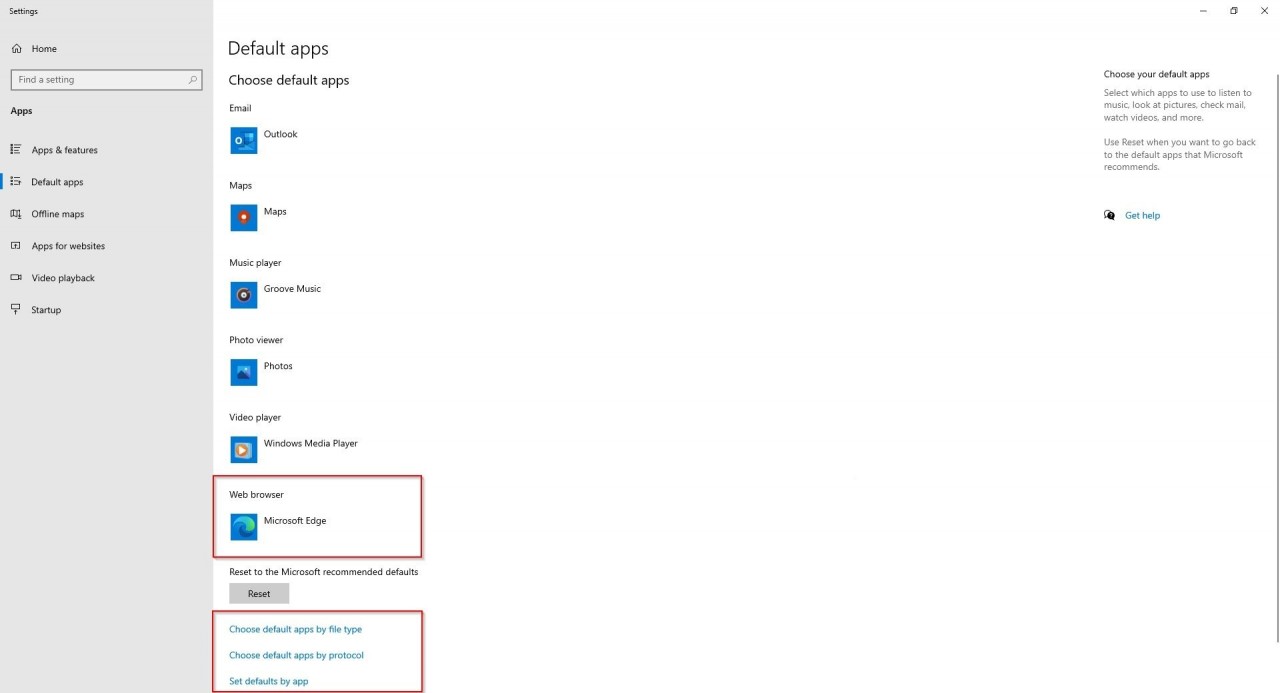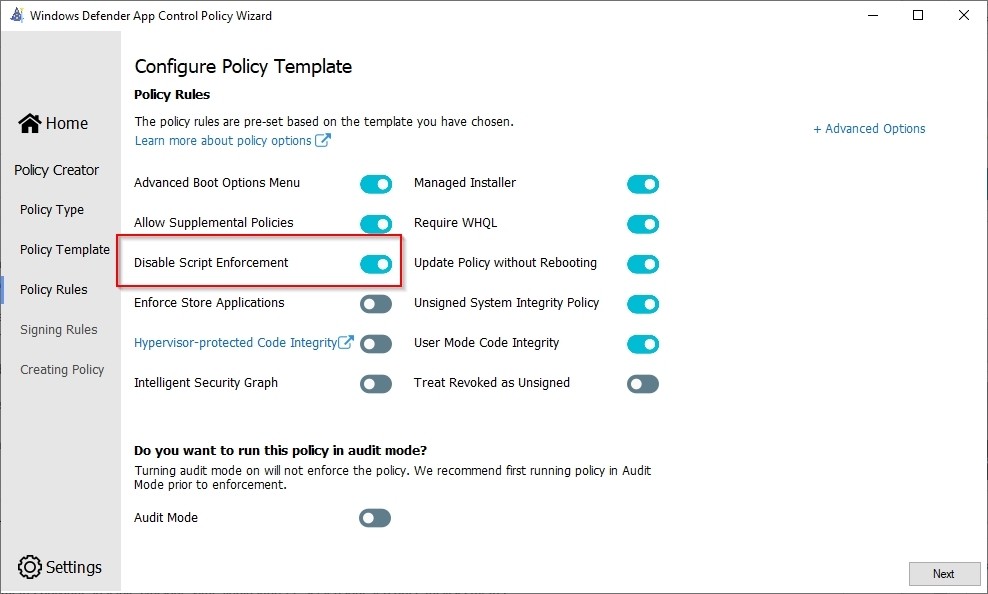Microsoft Workplace Community Blog
Default file associations Intune
In intune, it is possible to associate protocols and file types with specific programs. In the on-premises environment, this was already easy to accomplish by creating a GPO. At this moment it is also possible to do this with Intune, although the actions are somewhat different than we are used to.
| Application | Microsoft endpoint manager (Intune) |
| Weblink |
Microsoft Endpoint Manager admin center |
| Topic | Default file associations |
Steps
Below are the steps required for the default file assosiation
| Set apps as default you want to use | Use a Windows 10 reference computer |
| Export default file association | PowerShell or Command Prompt |
| Edit the XML file | NotePad++ |
| Encode to base64 Format | Base64 Encode and Decode - Online |
| Create a Custom Configuration profile | Microsoft Endpoint Manager admin center |
In this Blog
In this blog, I will explain step by step how to create a default file association policy in Intune. For my blog, I will configure Microsoft Edge and Adobe Reader DC as default apps.
- Use the XML below if you want to configure Edge and Adobe Reader DC as default apps yourself. Then you can proceed directly to step number four
<?xml version="1.0" encoding="UTF-8"?> <DefaultAssociations> <Association Identifier=".htm" ProgId="MSEdgeHTM" ApplicationName="Microsoft Edge" /> <Association Identifier=".html" ProgId="MSEdgeHTM" ApplicationName="Microsoft Edge" /> <Association Identifier="http" ProgId="MSEdgeHTM" ApplicationName="Microsoft Edge" /> <Association Identifier="https" ProgId="MSEdgeHTM" ApplicationName="Microsoft Edge" /> <Association Identifier=".pdf" ProgId="AcroExch.Document.DC" ApplicationName="Adobe Acrobat Reader DC" /> </DefaultAssociations>
Encode to Base64 format
Base64 Encoder
- Use an encoder to convert the XML Base64 Encode and Decode.
- Copy the contents of the XML to the encoder.
- Save the output to create the policy with.
Custom configuration profile
- Sign-in Microsoft Endpoint Manager admin center.
- Browse to Devices – Windows.
- On the Configuration Profiles tab click Create profile.
- Select the right platform (Windows 10 and later).
- Profile Type Templates and Template Name Custom.
- Create.
Create a Custom configuration profile - Part 2
Custom configuration profile
End-user experience
Windows 10
In Intune it is easy to check if the policy has already been applied to a specific device. If synchronization is not forced it can take up to 8 hours before the policy is actually applied. Before the policy becomes active a restart is required. At the following location on the device you can check if the aps are set as default; In the search box, type "Default Apps"
When you subscribe to the blog, we will send you an e-mail when there are new updates on the site so you wouldn't miss them.